Swift-按钮(UIButton)的用法(转)
1,按钮的创建
(1)按钮有下面四种类型:
- UIButtonType.system:前面不带图标,默认文字颜色为蓝色,有触摸时的高亮效果
- UIButtonType.custom:定制按钮,前面不带图标,默认文字颜色为白色,无触摸时的高亮效果
- UIButtonType.contactAdd:前面带“+”图标按钮,默认文字颜色为蓝色,有触摸时的高亮效果
- UIButtonType.detailDisclosure:前面带“!”图标按钮,默认文字颜色为蓝色,有触摸时的高亮效果
- UIButtonType.infoDark:为感叹号“!”圆形按钮
- UIButtonType.infoLight:为感叹号“!”圆形按钮
(注意:自ios7起,infoDark、infoLight、detailDisclosure效果都是一样的)
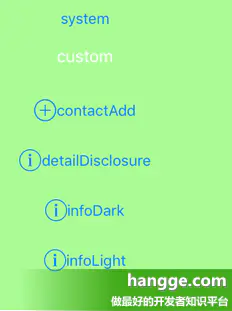
//创建一个ContactAdd类型的按钮
let button:UIButton = UIButton(type:.contactAdd)
//设置按钮位置和大小
button.frame = CGRect(x:10, y:150, width:100, height:30)
//设置按钮文字
button.setTitle("按钮", for:.normal)
self.view.addSubview(button)
(2)对于Custom定制类型按钮,代码可简化为:
let button = UIButton(frame:CGRect(x:10, y:150, width:100, height:30))
2,按钮的文字设置
button.setTitle("普通状态", for:.normal) //普通状态下的文字
button.setTitle("触摸状态", for:.highlighted) //触摸状态下的文字
button.setTitle("禁用状态", for:.disabled) //禁用状态下的文字
3,按钮文字颜色的设置
button.setTitleColor(UIColor.black, for: .normal) //普通状态下文字的颜色
button.setTitleColor(UIColor.green, for: .highlighted) //触摸状态下文字的颜色
button.setTitleColor(UIColor.gray, for: .disabled) //禁用状态下文字的颜色
4,按钮文字阴影颜色的设置
button.setTitleShadowColor(UIColor.green, for:.normal) //普通状态下文字阴影的颜色
button.setTitleShadowColor(UIColor.yellow, for:.highlighted) //普通状态下文字阴影的颜色
button.setTitleShadowColor(UIColor.gray, for:.disabled) //普通状态下文字阴影的颜色
5,按钮文字的字体和大小设置
button.titleLabel?.font = UIFont.systemFont(ofSize: 11)
6,按钮背景颜色设置
button.backgroundColor = UIColor.black
7,按钮文字图标的设置
默认情况下按钮会被渲染成单一颜色

button.setImage(UIImage(named:"icon1"),forState:.Normal) //设置图标
button.adjustsImageWhenHighlighted=false //使触摸模式下按钮也不会变暗(半透明)
button.adjustsImageWhenDisabled=false //使禁用模式下按钮也不会变暗(半透明)
8,设置按钮背景图片
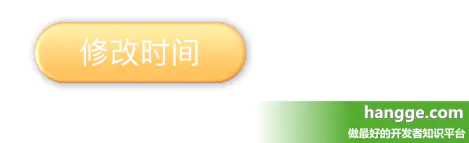
button.setBackgroundImage(UIImage(named:"bg1"), for:.normal)
9,按钮触摸点击事件响应
不传递触摸对象(即点击的按钮)
button.addTarget(self, action:#selector(self.tapped), for:.touchUpInside)
@objc func tapped(){
print("tapped")
}
传递触摸对象(即点击的按钮),需要在定义action参数时,方法名称后面带上冒号
button.addTarget(self, action:#selector(tapped(button:)) , for:.touchUpInside)
@objc func tapped(button:UIButton){
}
常用的触摸事件类型:
- touchDown:单点触摸按下事件,点触屏幕
- touchDownRepeat:多点触摸按下事件,点触计数大于1,按下第2、3或第4根手指的时候
- touchDragInside:触摸在控件内拖动时
- touchDragOutside:触摸在控件外拖动时
- touchDragEnter:触摸从控件之外拖动到内部时
- touchDragExit:触摸从控件内部拖动到外部时
- touchUpInside:在控件之内触摸并抬起事件
- touchUpOutside:在控件之外触摸抬起事件
- touchCancel:触摸取消事件,即一次触摸因为放上太多手指而被取消,或者电话打断
10,按钮文字太长时的处理方法
默认情况下,如果按钮文字太长超过按钮尺寸,则会省略中间的文字。比如下面代码:
let button = UIButton(frame:CGRect(x:20, y:50, width:130, height:50))
button.setTitle("这个是一段 very 长的文字", for:.normal) //普通状态下的文字
button.setTitleColor(UIColor.white, for: .normal) //普通状态下文字的颜色
button.backgroundColor = UIColor.orange
self.view.addSubview(button)
运行效果如下,中间文字使用 ... 代替。
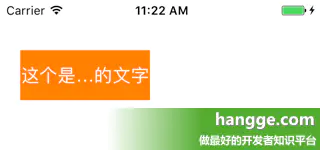 我们通过修改 button 按钮中 titleLabel 的 lineBreakMode 属性,便可以调整按钮在文字超长的情况下如何显示,以及是否换行。
我们通过修改 button 按钮中 titleLabel 的 lineBreakMode 属性,便可以调整按钮在文字超长的情况下如何显示,以及是否换行。
//省略尾部文字
button.titleLabel?.lineBreakMode = .byTruncatingTail
lineBreakMode 共支持如下几种样式:
- byTruncatingHead:省略头部文字,省略部分用...代替
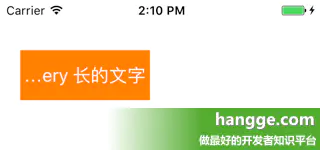
- byTruncatingMiddle:省略中间部分文字,省略部分用...代替(默认)
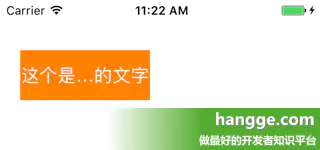
- byTruncatingTail:省略尾部文字,省略部分用...代替
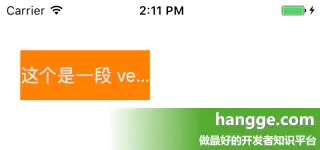
- byClipping:直接将多余的部分截断
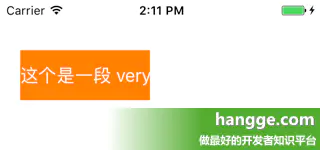
- byWordWrapping:自动换行(按词拆分)
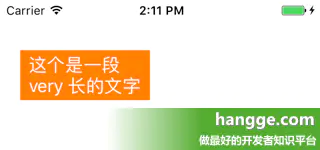
- byCharWrapping:自动换行(按字符拆分)
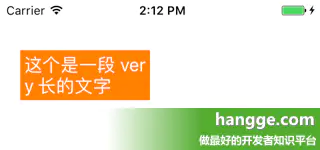
注意:当设置自动换行后(byWordWrapping 或 byCharWrapping),我们可以在设置 title 时通过 \n 进行手动换行。
button.setTitle("欢迎访问\nhangge.com", for:.normal)
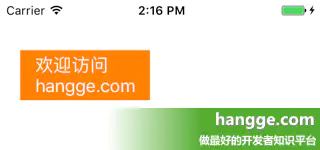
本文由 创作,采用 知识共享署名4.0 国际许可协议进行许可。本站文章除注明转载/出处外,均为本站原创或翻译,转载前请务必署名。最后编辑时间为: 2021/06/02 08:05
